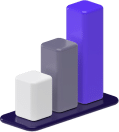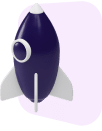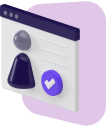The Epson Ecotank 15000 is a cartridge-free printer that comes with a refillable ink tank. This printer comes equipped with a 2.7-inch color touchscreen and a voice-activated printing option.
It is a premium home and office printer that is reasonably priced and can be accessed via WiFi through your computer or smart device.
Can Epson Ecotank 15000 be used for sublimation?
The Epson Ecotank 15000 can be used for sublimation. While it is designed for regular inkjet printing, it’s simple to convert it into a sublimation printer. Use a new printer, fill the tanks with sublimation ink in the correct order, set up the printer, load the sublimation paper, and it’s ready.
If you’ve been wanting to get into sublimation printing but aren’t sure which sublimation printer to buy, this article is for you.
You will learn the step-by-step process of how to convert the Epson Ecotank 15000 printer for sublimation, along with a comprehensive list of the supplies needed for the conversion.
- How To Convert the Epson Ecotank 15000 for Sublimation
- Sublimation Printing With the Epson Ecotank 15000
- Is Epson Ecotank 15000 Good for Sublimation?
- Does Epson Have Sublimation Ink?
- What Size Does the Epson Ecotank 15000 Print?
- How Do I Fill the Epson Ecotank 15000 With Sublimation Ink?
- Which Other Epson Printers Are Good for Sublimation?
- Best Sublimation Ink To Use With the Epson Ecotank 15000
- Can You Use the Ecotank 15000 for Regular Printing and Sublimation?
- How To Convert Back to Regular Printing After Sublimation
- Can I Use Sublimation Ink in the Cartridge?
- Does the Entire Ink Tank Need To Be Filled?
- Conclusion
How To Convert the Epson Ecotank 15000 for Sublimation
[amazon box=”B084TV6NTZ” link_id=”33601″]
If you want to convert the Epson Ecotank 15000 to a sublimation printer, it’s best to start with a new printer. You can convert a used printer, but reported results have been mixed.
To convert the Epson Ecotank 15000 for sublimation, you will first need to gather your supplies.
Supplies Needed:
- Epson Ecotank 15000 printer
- Sublimation ink
- Sublimation transfer paper
- Design software (Canva, Photoshop, Inkscape)
- Heat press (or iron or EasyPress)
- Blowout paper (butcher paper works well)
- Heat tape or adhesive spray
- Sublimation blanks
[amazon box=”B084TV6NTZ,B08ZMRT4H5,B07Z92WNY4,B07PJQ7V8L,B07F8TZZ4N,B0000DD2JX” link_id=”33615″]
1. Unbox the Printer
Take the printer out of the box. Remove any tape from the printer and any packing materials from around and inside of it.
It is best to use a new Epson Ecotank 15000 when converting it to a sublimation printer. If you have used printer, make sure to completely flush all existing ink from the tanks before filling them with sublimation ink.
2. Fill the Ink Tanks
You do not want to use the ink that comes with the printer to fill the tanks. You are going to use the sublimation ink to fill the tanks instead. You can donate or sell the ink that came with the printer.
Sublimation ink comes in different kinds of packaging. One kind is designed for easy filling, while another type comes with syringes to inject the ink.
If you have the kind of sublimation ink designed for easy filling, you will simply put the nozzle of the bottle inside of the tank that corresponds to its color and gently squeeze it.
You should fill the tanks in the correct order, which should be, left to right, Black, Cyan, Magenta, then Yellow.
If you have any ink leftover after filling the tanks you should save it, as you can add it to the tanks later.
The ink levels may also drop when the printer configures, and you can then use any extra ink to top off the tanks.
If you are using the type of sublimation ink that comes with a syringe, you will want to wear gloves for the ink filling process.
Put the syringe in the ink bottle and pull the plunger back, filling the syringe with ink. Then place the end of the syringe in the fill hole of the ink tank and slowly squeeze the ink into the tank.
Make sure to not let the ink go above the fill line on the outside of the tank. Store any leftover ink in a cool, dry area that is out of direct sunlight.
3. Set Up the Printer
Plug the printer in using the power cord, and turn it on. Set up the date, time, and language preferences.
Follow the instructions for the ink priming sequence. It will take about 10 minutes for the printer to fill with ink.
Once the printer is filled with ink, you can set the alignment. You can use regular copy paper for this part. Follow the onscreen instructions and print five alignment pages.
Then connect the printer to your computer. You can use either a USB cable or connect via WiFi.
Next you will load the printer with your sublimation paper. If the paper is letter size, put the printable side face down and load it into the printer’s bottom cassette.
If the paper is any other size, you will need to load it into the back of the printer with the printable part of the paper in the front.
4. Set Printing Preferences
Open the Printers and Scanners folder in your computer and select the Epson ET-15000.
Then choose the paper source from which you will be printing as well as document size, type, and orientation.
Select “Print Preview,” and then click “More Options.” Make sure to pick “Mirror Mode,” especially if you are printing a directional image or anything with lettering.
Choosing “matte” for your paper type and “high” for your quality. Making sure that your image is mirrored will give you the best results.
5. Design Your Image
You can use free design software to create your image and/or text. You will want to check the print preview and make sure that the image is mirrored before printing.
6. Print Your Design
Make sure that the sublimation paper is loaded in the correct tray for its size and that it is facing the proper direction, and then press “Print.”
The image may look pale or washed out when it is printed, but that is normal. The colors should look much more vibrant once they are printed onto the material itself.
Keep in mind that with sublimation printing you can only successfully print on white or lighter colored substrates.
If you want to print on darker colored materials, you may be better off using Heat Transfer Vinyl (HTV) to apply your designs.
7. Apply Your Design
Next you will apply the design on the sublimation transfer paper to a sublimation blank. A sublimation blank (or substrate) is the material that you are printing the design onto.
Most sublimation inks require a polyester or poly-coated surface to bond with, although some inks are designed to print on other materials.
You may need to use heat tape or adhesive spray to attach the design to the sublimation blank so that it doesn’t shift when it is being pressed.
Put butcher paper or another type of blowout paper above and below the item to be printed on to keep excess ink from staining your heat press or getting anywhere it shouldn’t.
Then place the item in the heat press for the appropriate amount of time and at the right temperature.
When you remove the substrate, it should have a smooth, vivid, professional-looking graphic!
Sublimation Printing With the Epson Ecotank 15000
Sublimation printing with the Epson Ecotank 15000 is fairly straightforward.
Once you have filled the ET-15000 with sublimation ink, loaded the printer with sublimation paper, and selected the proper print settings, you are ready for sublimation printing!
Is Epson Ecotank 15000 Good for Sublimation?
The Epson Ecotank 15000 uses Piezo (or pressure) technology as opposed to heat technology, and it is compatible with sublimation inks, making it a good choice for sublimation printing.
Printers that use thermal technology can’t be used for sublimation printing as the heat can activate the sublimation ink.
Printers that use Piezo technology but aren’t compatible with sublimation inks (such as Brother brand printers) won’t work well for sublimation printing.
Does Epson Have Sublimation Ink?
Epson makes high-quality professional sublimation printers designed for use in commercial sublimation printing. They do make dye-sublimation ink that is compatible with those specific printers.
Epson also makes UltraChrome DS ink packs to go with some of their printers, but these inks can be a bit pricey.
Luckily, there are other brands of sublimation ink that are more affordable and are compatible with the Epson ET-15000.
What Size Does the Epson Ecotank 15000 Print?
The Epson Ecotank 15000 is wide format and can print sizes up to 13” x 19” through its rear-feed tray. It can also print letter size 8.5” x 11”, legal size 8.5” x 11”, and 11” x 17”.
How Do I Fill the Epson Ecotank 15000 With Sublimation Ink?
First, make sure that the printer is turned off. Be aware that once you fill the ET-15000 with sublimation ink, your Epson warranty will be voided.
If you are converting a used printer, you will need to make sure that all of the old ink has been removed and thoroughly cleaned out of the ink tanks and printer.
Fill the ink tanks with sublimation ink, either by pouring them slowly into the tanks, left to right, matching the color to the tank (the order should be Black, Cyan, Magenta, Yellow) or by removing the ink from the bottle using a syringe and then squeezing it into the tanks.
Then turn the printer on, set it up, make sure it’s aligned, and print away!
Which Other Epson Printers Are Good for Sublimation?
Any Epson Ecotank printer can be converted to a sublimation printer. The following are some of the Epson printers that can be converted to sublimation printers:
- ET-2720
- ET-2750
- ET-2760
- ET-2800
- ET-2830
- ET-2850
- ET-3710
- ET-3760
- ET-3850
- ET-4700
- ET-4800
- ET-8500
- ET-8550
Epson also makes printers specifically designed for sublimation printing.
Epson’s dye sublimation printers include the SureColor F170 and F570, which are desktop printers that can be used at home or in your office.
The F170 is a cost-effective printer that produces commercial-quality results, while the F570 models include professional software, a 50-foot auto-feed tray, and a built-in cutter.
Epson’s SureColor F10070H, F10070, F9470, F9470H, F7200, F6370, F570SE, F570 Pro, and F170 are all made for commercial printing.
These printers are perfect for professionals looking for printers that can produce high-quality results in a short amount of time.
Epson’s most efficient sublimation printers are designed for high production and can be used to meet increasing demand in your medium- to large-sized business.
These printers include the SureColor F10070 and the SureColor F10070H.
Best Sublimation Ink To Use With the Epson Ecotank 15000
Hiipoo Sublimation Ink is designed for use with the ET-15000 and can be used with other SuperTank and EcoTank printers, including the ET-2700, ET-2710, ET-2720, ET-2750, ET-2760, ET-3700, ET-3710, ET-3750, ET-3760, ET-4700, ET-4750, ET-4760, ET-7700, ET-7710, ET-7720, ET-7750, ET16600, ET-16650, L3110, L3150, ST-2000, ST-3000, and ST-4000.
These are syringe-free inks that fit perfectly in the ink inlet and stop filling automatically. They should be used on sublimation blanks that contain polyester or have a poly-coating.
[amazon box=”B08ZMRT4H5″ link_id=”33602″]
Can You Use the Ecotank 15000 for Regular Printing and Sublimation?
If you want to use the ET-15000 for both regular printing and sublimation printing, you will need to flush all of the ink out of the printer and make sure it is absolutely clean before switching to a new ink.
Even then, the printer may not work well once it has been used with a specific type of ink.
It’s best to keep one printer for sublimation printing and a separate printer for everyday printing as it will keep your ink and paper costs down.
How To Convert Back to Regular Printing After Sublimation
It is not recommended to switch back to regular printing after using sublimation ink in your ET-15000.
You can try flushing the system and cleaning all of the ink out of the printer before refilling the tanks with regular printing ink, but it’s best to have separate printers for everyday printing and for sublimation printing.
Can I Use Sublimation Ink in the Cartridge?
The ET-15000 is a cartridge-free printing system. You fill the refillable ink tanks with sublimation ink instead of using cartridges.
Does the Entire Ink Tank Need To Be Filled?
You only want to fill the ink tank to the fill line. Overfilling the tank can lead to wasted ink and can cause a mess.
Conclusion
Converting an Epson ET-15000 printer to a sublimation printer is an easy process that doesn’t take much more than following instructions and using the right supplies.
Make sure you have sublimation ink that is compatible with Ecotank printers and that your sublimation paper is the right size and in the right position and place for its size in the printer.
You also want to make sure that the printer is turned off when you are filling the ink tanks and that the printer was not previously used with any regular ink.
If the printer has been used with regular ink, you can still try converting it, but results may vary.
If you are converting a used printer, then you will need to clean all of the old ink out of the printer before filling the ink tanks with sublimation ink.
Make sure to switch the regular paper out with sublimation paper before printing.
If you’re a hobbyist or you’re just getting started with your sublimation printing business, converting the Epson Ecotank 15000 printer to a sublimation printer can be an easy and effective alternative to buying a printer designed strictly for sublimation.